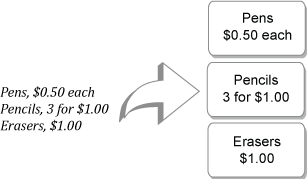The following lines of text (delimited using commas):
DYMO, 44 Commerce Road, “Stamford, CT 06902”
Newell Rubbermaid, 10B Glenlake Parkway, “Atlanta, GA 30328”
will print as two three-line labels: one for DYMO and one for Newell Rubbermaid.

In another example, the following three lines of text will print as three two-line labels: